Here is a tip on how to transpose Excel columns to rows. For a certain purpose, maybe your table is better as it is, but when you want to use the data for analysis, it is suddenly more practical to transpose it.
This is a trick that I have thought about many times but never decided to solve. It has, in fact, a very simple solution.
I execute it on Mac but the same function is available on PC.
Here is the table I want to transpose.
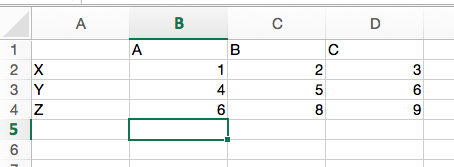
Step 1: Select your data
First, you need to select the table data you want to transpose.
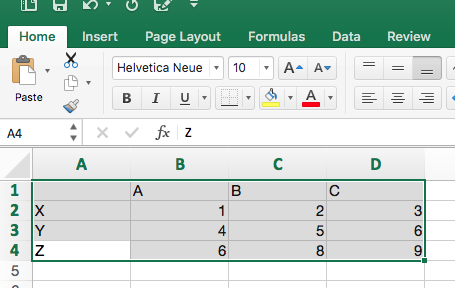
Step 2: Copy your data
Then, type Control + C (PC) or Command + C (Mac)
Step 4: Select the top-left cell of the destination table for your copy
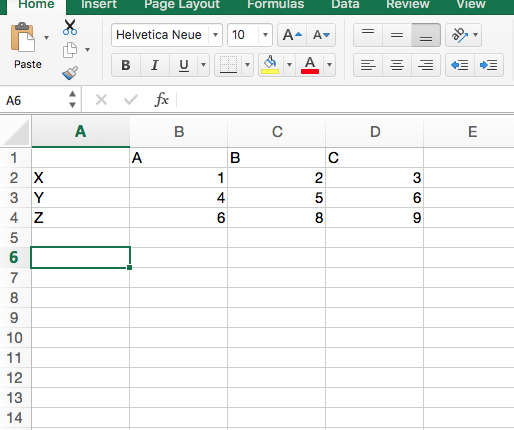
Step 3: Display the various pasting options
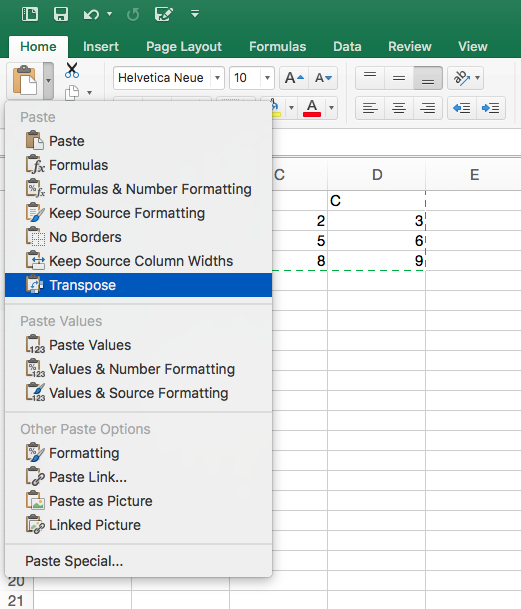
Step 5: Paste using the “transpose” solution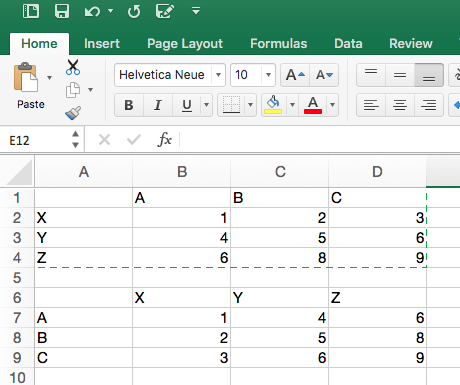
Enjoy your newly made transposed table. In my table the example is simple, but imagine the headache you will save on a 20+ column wide 100+ long table.
Do you have any easier way to do it? Do you have other itches bothering you with Excel or Office Suite? Please leave a comment below :).







One Response
I use the special paste for that, if you are quick with keyboard shortcuts it might save you quite some time! alt-e-s and then e (for the transpose part) but the shortcut can vary if you use another language.